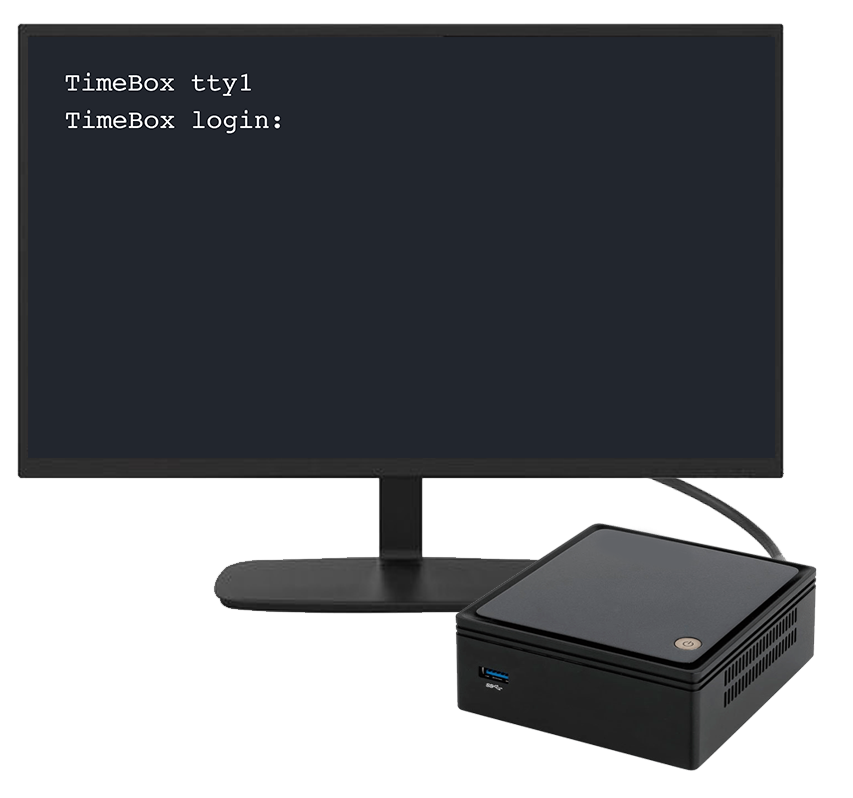Your TetherBox is Offline
Check TetherBox Status First
Before troubleshooting, check your TetherBox status page by clicking the settings cog in the top right, then Admin → TetherBoxes, and tapping on your TetherBox name. This page will show any suspected issues with the unit before it went offline.
If everything appears healthy on that page, the likely cause is either power or Internet on site. See TetherBox Internet Connection Requirements for details on what your TetherBox needs to connect.
Most Common Causes
The most common reasons for a TetherBox to go offline are:
- Power Issues: Unplugged unit, poor mains power, lightning strikes, poor wiring, failed power supply
- Internet Issues: Faulty network cable, no Internet on site, bad port on switch, outbound connection blocked on port 443, unreliable HomePlugs or WiFi bridges
- Unit Issues: Drive failure, corruption caused by power issues, power supply failure, motherboard failure
Please follow the steps below to bring the unit back online, or to gather the information we need to help you further:
1 of 3: Check the Internet Your TetherBox Cannot Reach the Internet
Check the TetherBox Internet Connection
-
Make sure you are able to get online using the same
Internet connection as your TetherBox.
Important: This step must be performed in the same site as your TetherBox.
Connect your TetherBox directly to the Router
-
If your TetherBox is connected through a switch, HomePlug adapter, or WiFi bridge,
try connecting it directly to your router instead. This will bypass any potential
faults in these network devices and help narrow down the problem.
Note: HomePlugs (powerline adapters) and WiFi bridges are common sources of connectivity issues due to electrical interference, poor signal quality, or device failures. A direct connection to the router is the most reliable setup.
Check the Network Cable and Verify Internet Access
-
Unplug the network cable from the back of your TetherBox and
connect it to a laptop or PC. Disable WiFi on your laptop and verify
you can access https://app.timeline.is using only the network cable.
One common fault is a bad network cable that loses connection when wiggled or when the port heats up during normal operation. Try replacing this cable.Note: Many modern laptops (such as MacBooks) do not have an Ethernet port and require a USB-to-Ethernet adapter to connect a network cable.
2 of 3: Check the Power Your TetherBox is off or not getting power
Check the LEDs on Your TetherBox
-
Power LED (top or front of unit): Should be steady and on (not blinking).
If the power LED is off, press the power button briefly to power the unit on
(do not hold the button for longer than 1 second).
Network LEDs (back of unit near network cable): You should see a steady orange/yellow LED and a blinking green LED when the unit is operating normally.Warning: The green network LED on the back of the unit will be on or blinking whether your unit is switched on or not. Always check the power LED on the top/front.If your unit does not switch on, or is switching off every few seconds, you likely need a new power supply. Please send us a short video of this happening (see contact details at the footer of this page).
Try Rebooting your TetherBox
-
Open the image on the right to see a short video of the
correct process. In short:
- Press the power button briefly (do not hold the button for more than 1 second)
- Wait for the unit to power off (allow 1 minute for this to happen)
- Press the power button again briefly to power back up
If the TetherBox does not power off after 1 minute, hold the power button for 5 seconds to force the unit to power off (avoid doing this unless absolutely necessary).Note: We have several unit types, your unit may differ, but this information still applies.
3 of 3: Something Else is Wrong We need more information
Connect a TV or Monitor to your TetherBox
-
If all of the above failed to bring your TetherBox back
online, you will need to connect a monitor or TV to help
us diagnose the problem further.
REQUIRED: Record a 2-minute video of the complete boot process from power-on. We will not be able to diagnose the issue or assist further without this video.The example on the right shows a working TetherBox. If you see a login prompt, your TetherBox is likely healthy. If there is some problem, it will show the relevant error to help us diagnose further.Note: If you do not have a spare monitor/TV, you may need to physically move your TetherBox near an existing TV to plug it in.
Submit an Offline Report
-
Once you have completed the steps above, please fill out our TetherBox Offline Report Form with the following information:Required Videos and Photos:
- 2-minute video of the complete boot process (connected to HDMI monitor/TV)
- Video showing you can access https://app.timeline.is using the network cable from the TetherBox
- Photo of the back of your Router (showing manufacturer/model and ports)
- Photo of the back of your TetherBox
- Photo of the network switch (if relevant, showing manufacturer/model and ports)
- Overview photos of how everything is connected
Additional Information to Provide:- • Anything unusual (e.g., power LED blinking, unit making noise)
- • Confirm you see a steady power LED on the top/front of the unit
- • Confirm you see a steady LED and blinking green LED on the back near the network cable
- • Is there a UPS/Battery backup in use?
- • Is this a recurring problem?
- • Any other factors that could be impacting the system
For Enterprise/Complex Network Installations:If your TetherBox is part of a larger network infrastructure, please also provide:
- Network topology diagram (showing TetherBox, switches, routers, firewalls, and how they connect)
- Number of network switches between the TetherBox and the Internet gateway
- Number of network hops from TetherBox to the router/firewall
- How many cameras and TetherBoxes are connected to each switch
- Switch models and specifications (managed/unmanaged, PoE capacity, port speeds)
- Any VLANs, firewalls, or network segmentation in place
- Whether outbound traffic on port 443 is allowed (TetherBox uses both VPN and HTTPS traffic on port 443, which some firewalls block or inspect)
- Recent network changes (new equipment, firmware updates, configuration changes)