Dahua Setup
These are the recommended settings to get better quality live view and event/time-lapse snapshots:
Video
On the Camera
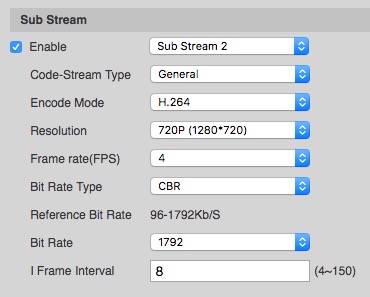
Set as follows:
- Enable: tick Enable
-
Sub Stream: Select Sub Stream 2 from the dropdown
Important: Make sure you are selecting "Sub Stream 2" in the dropdown as shown in the screenshot above.
- Resolution: select the highest the camera can provide
- Framerate: 4 to 6 fps
- Bit Rate Type: CBR
-
Bit Rate 2048
Note: If 2048 is unavailable then highest available
- I Frame Interval double the Framerate (e.g. 8 or 12)
Note: Code-Stream Type is missing on some models, this option is not important
On the Timeline

- Click on Admin (top right) -> Cameras
- Click on the pencil to the left of th Camera to edit it
- Switch to the "Advanced" tab
-
Under Analytics URL, enter:
/cam/realmonitor?channel=1&subtype=2
